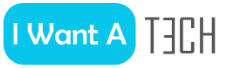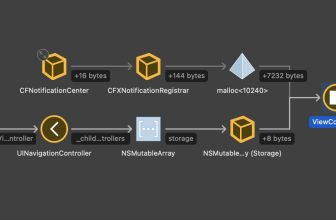We present free alternatives to the expensive Adobe Acrobat and leaner alternatives to Adobe Acrobat Reader DC. For many purposes, these free PDF programs are completely sufficient. Plus: PDF services from the cloud. […]
PDF files (PDF stands for Portable Document Format) can be created with the export function and / or the print function with Microsoft Office, Libre Office, Open Office or Scribus. However, specialized programs are better suited for editing or merging PDF files, which are almost always available for free. You can save the expensive Adobe Acrobat with our free tools. We present ingenious PDF programs, almost all of them are free.
1. Alternative to Adobe Acrobat: Bullzip PDF Printer
Bullzip PDF Printer is set up as another printer driver under Windows during installation. After that, you can create PDF files from any Windows application. For many applications, you can replace the paid Adobe Acrobat by calling up the printer dialog and specifying Bullzip PDF Printer as the target printer. In this case, your file will not be put on paper, but saved as a PDF file – if necessary, also password–protected and encrypted.
Bullzip PDF Printer may be used by private users as well as by professional users, the use in the company is expressly permitted. According to the manufacturer, the free version of Bullzip PDF Printer is subject to only one limitation: it only supports up to ten users, which should be sufficient in many cases.
In order to use the free Bullzip PDF Printer, the free Ghostscript must also be installed on your PC.
Download Bullzip PDF Printer
2. Another alternative to Acrobat: PDFCreator
Another free alternative is PDFCreator. The freeware also installs itself as a printer driver, if desired even as a central network printer for several users. Any program with a print function can access the PDFCreator and start creating a PDF instead of a real printout.
Here we select PDFCreator as the printer in the printer menu of MIcrosoft Word 2013.
However, the PDFCreator not only masters the creation of PDF files, but also PS, EPS, PCL, PNG, JPEG, BMP, PCX, TIFF, PSD. How to quickly turn a text document into a photo format. You can also automate the processes with it. PDFCreator also supports the long-term archiving format PDF/A.
The Print menu of PDFCreator to the left and right of it the Save window for the created PDF.
Download: PDFCreator
| Special case: File manager with integrated PDF tool
File manager with integrated PDF toolin addition to specialized PDF programs such as those on this and the following pages, you can also use a file manager to open and, if necessary, also to edit PDF files. For example, the Total Commander or the File Commander. |
3. PDF SAM (PDF Split and Merge)
With the free PDF SAM (PDF Split and Merge) you can split your PDFs or merge several PDFs and/or rearrange the pages according to your wishes.
Download: PDF SAM
4. PDFill PDF Tools
PDFill Tools is a free tool collection for editing and creating PDF files.
Download: PDFill
5. veraPDF
veraPDF checks the suitability of a document for PDF/A. For explanation: A document that is saved as a PDF looks identical on all common operating systems and device types (PC, tablet, smartphone). The PDF/A format is particularly suitable for long-term archiving. PDF/X-1a, PDF/X-3 and PDF/X-4, in turn, are suitable for prepress.
| Goodreader: PDF management app for iPhone and iPadWith the paid English-language app Goodreader, you can open PDF, TXT, MS Office, iWork, HTML and other documents on the iOS device and read them comfortably. You can add annotations or sketches to the PDFs as well as highlight text and then save it. The app can also be used as a file manager. Download from the App Store |
6. PDF Xchange Editor
PDF XchangeEditor is suitable for mending PDFs (of which there is also a paid version). This can be used, for example, to correct spelling errors in a PDF. Scanned documents can also be searched with it.
7. PDF-XChange Lite
With PDF-XChange Lite, you can easily create PDF files in the Lite version, which you can share without having to worry about formatting changes. In the demo version of the converter, the PDF files are watermarked.
Download: PDF Xchange Lite
8. Xodo
Xodo can remove or rotate pages from PDFs or merge PDFs.
9. jSignPdf
jSignPdf signs PDF files
10. PDF Accessibility Checker
The PDFAccessibility Checker (PAC) can be used to check the barrier-free status of a PDF/UA.
11. Alternative to Adobe Acrobat: doPDF
If you encounter problems with the installation of Bullzip PDF Printer, you can try doPDF. The procedure is identical, doPDF is also installed as a driver under Windows. doPDF also creates PDFs from any common application such as Word, Excel or a mail program. Like Bullzip PDF Printer, doPDF can be used by both private and professional users.
In contrast to Bullzip PDF Printer, doPDF does not have to be available on the user’s computer for Ghostscript, doPDF is immediately available after installation. A special runtime environment à la Microsoft .net Framework is also not required for doPDF. doPDF supports 32- and 64-bit Windows.
By clicking on the Print button of Word, we started PDF24 Creator. The program menu opens. Here you can also drag&drop files for editing.
12. Alternative to Acrobat: PDF24 Creator
PDF24 Creator also installs itself as a PDF printer driver. With the tool you can create multi-page PDF documents based on individual documents (also PDF/A, PDF/X, PDF/X-3), but also remove or add pages from PDF files. PDF24 Creator works on all versions of Windows – either by drag & drop or with the help of a PDF printer, which integrates into the printer list as with various other PDF tools. With PDF24 Creator you can also automate the processes.
Download: PDF24-Creator
13. Edit PDFs: PDF Shaper
The free PDF Shaper allows you to extract text and images from a PDF and paste them into another document. If you want to insert text modules or rotate the pages, then select PDF Tools. In addition, with the PDF Shaper it is possible to convert image documents to PDFs or convert PDFs to Word or image documents. To get only individual pages as a file, split the PDF or merge individual pages into one large document. The operation of the tool is very intuitive and works by means of drag&drop. On request, the PDF Shaper encrypts your PDFs with one, so that they cannot be opened by any user.
Download: PDF Shaper
14. Sumatra PDF: Simple PDF Viewer
The Sumatra PDF freeware differs from Bullzip PDF Printer and doPDF in that it does not generate PDFs, but that you can open and view PDF files with Sumatra PDF. Sumatra PDF is therefore not an alternative to Adobe Acrobat but to Adobe Acrobat Reader DC.
This raises the question of the meaning of Sumatra PDF, because Adobe Acrobat Reader DC is also free. Sumatra PDF should be leaner than the extensive Adobe Reader, start faster and take up less system resources.
In addition, Sumatra PDF does not have to be installed, but is started directly from the EXE. So you can also easily copy Sumatra PDF to a USB stick and then take it with you anywhere as a mobile PDF reader.
The open source tool Sumatra PDF, which has been significantly reduced compared to Adobe Acrobat Reader DC, offers different views and zoom functions. PDF files can be printed directly from Sumatra PDF.
You can also set Sumatra PDF as a PDF viewing tool for Internet Explorer and Mozilla Firefox.
Download Sumatra PDF
15. Foxit Reader
Sumatra PDF belongs to the same software category as the well-known Foxit Reader, which is also an alternative to the widely used Adobe Reader.
Tip for professionals: PDF tools from the cloud
However, users can also edit and create their PDFs without having to install software packages at all. Thanks to various cloud services. With the online version of PDFescape, for example, you can create and edit fillable PDF documents.
We provide such cloud-based PDF services, but these are professional and therefore chargeable solutions: PDF converters for professionals – save costs with the cloud