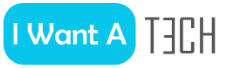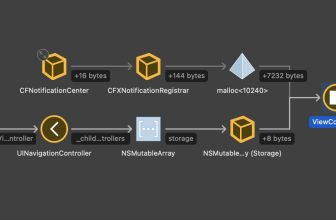Spreadsheets are still popular in the business environment. But Excel and Co. can lead straight to ruin. Read how. […]
Spreadsheets are a powerful and versatile tool that business people, analysts, data scientists and tech specialists use to collect, integrate, clean, analyze and present data. Spreadsheets became popular in the 1980s with Visicalc and Lotus 1-2-3, then Microsoft’s Excel began its spreadsheets triumph in the 1990s. To this day, Excel is still at the forefront of spreadsheets – but it also has new, strong competitors with Google Sheets and Zoho Sheet (among others).
And there are certainly many reasons for some people to continue using spreadsheets for at least the next ten years. Spreadsheets are versatile tools, but their usefulness decreases with growing data sets, increasing collaboration levels and when it comes to business-critical workflows. That being said, spreadsheets can undermine efforts to transform into a data-driven enterprise. Without guardrails, the excessive use of spreadsheets can lead to the abyss for companies. We will show you five ways on how.
Justin Gage, community Lead at Retool, knows that people and teams use spreadsheets for data entry and individual elements of their workflows. Although spreadsheets have data validation tools, the identification of users for data, numbers and other primitive data types is only the basis: “Many users of spreadsheets do not know how to handle it and so it can happen that names, addresses, phone numbers and other information are available in various, different formats.“
According to Gage, scaling input validation is problematic for spreadsheets, among other things: “Spreadsheets are ideal for quickly tracking data, tracing simple trends or creating basic tools. But once it comes to things like input validation, user access controls, and pretty much all custom features, they’re not scalable and become a drag.“
Spreadsheets are primarily a tool for manual processes. Errors can result from cells inserted in the copy-and-paste process, inconsistent formulas, added rows or columns and a variety of other errors. “Manual processes such as mundane spreadsheets can lead to costly errors, data silos and declining productivity in departments,” says Scott Henderson, CTO at integration provider Celigo.
The problems described above can become even more serious if complex formulas or scripts are used, says Doug Fuehne, Senior VP at the software provider PriceFX: “Manual processes combined with opaque formulas are prone to errors – and these are often difficult to detect and eliminate afterwards.“
Apart from the aforementioned shortcomings and potential problems associated with spreadsheets, Luke Jacobs, CEO and co-founder of compliance management provider Encamp, knows more: “Using spreadsheets is a tedious and time-consuming process that leaves a lot of room for errors. Spreadsheets not only increase the risk of human error, but also often eat up tons of time that could be spent on other, more important tasks.“
Ian White, founder and CEO of the analytics company ChartHop, also raises compliance concerns: “For a long time, spreadsheets were the only way to compile employee data from all the systems that HR teams usually use. Even today, this leads to many hours being wasted on spreadsheets without finding meaningful answers to the basic questions that every company should be able to answer in relation to its employees. Of course, the problems are exacerbated when employees share spreadsheets with customers and partners who do not have access to the corporate network. In many cases, these files are then sent by e-mail, which may be problematic from a data protection perspective.“
How many times have you been asked to simply send the spreadsheet by e-mail? This is still the order of the day – despite services such as OneDrive and Google Drive. Especially when several people are supposed to work together in a spreadsheet, problems can arise: who changed the data? How did these lines disappear? Why was the formula changed?
“Spreadsheets are not particularly well suited for team environments where multiple parties need to make updates and changes and understand the logic. The combination of these factors means that the company has to bear not only sales risks, but also high operating costs,“ says Fuehne.
Working with spreadsheets also increases the likelihood of creating data silos. “When analysts connect to data sources, download data and create formulas, pivots and other data operations, they are effectively building an isolated, derived data source. Without procedures for recording the data processing steps and centralizing the derived data, it is unlikely that others in the company will know about this data source. This cycle can continue if more analysts access the same data and create duplicate derived data sources,” says the PriceFX VP.
A few years ago, Excel was limited to 65,000 rows of data – and even today, Microsoft still limits worksheets to a little more than a million rows and 16,000 columns, as well as cells with 255-character column widths, among other things.
Especially analysts usually work with data sets in the gigabyte or terabyte range. Using spreadsheets for such cases is not a good idea, as Fuehne knows: “Complex calculations that rely on market data or a large amount of transaction data are slow to update and often freeze. Even medium–sized data sets are a challenge – not only in terms of performance. With various data visualization and machine learning tools, there are more efficient and intelligent methods to analyze extensive data sets.”
React JS Development | Java Development Outsourcing Provider