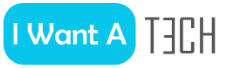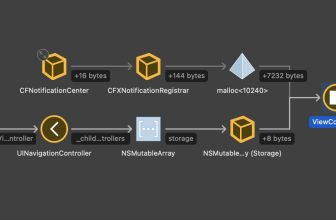“The national settings of the information base (IB) do not correspond to the database settings” is a common error in the operation of 1C systems.
To fix it, it is advised to run the Configurator, however, even there, when loading the database from a dt file (a file that can be obtained when creating a copy of the database through the Configurator, with which you can restore a copy of the database), an error popped up:
“Error installing or changing the national settings of the information base”
for a reason:
“The sort order is not supported by the database.”
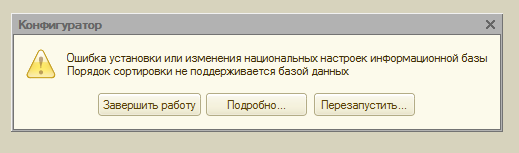
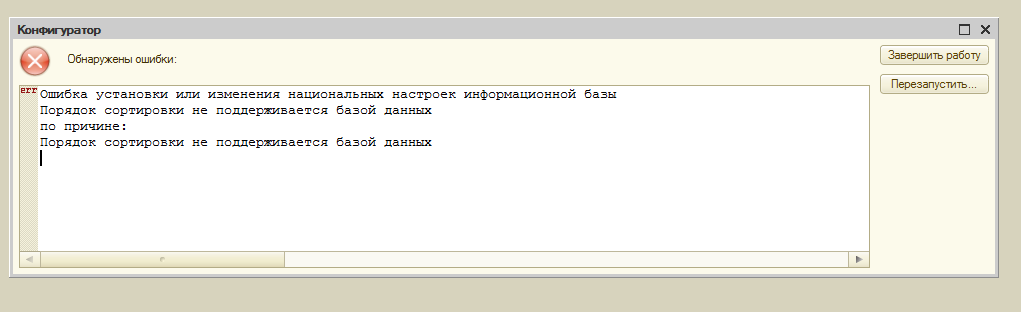
For the receiver base, check the settings: “Administration -> Regional settings of the information base”.
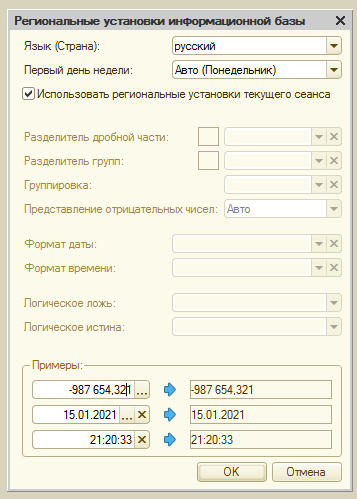
For the source database, check the settings: upload the dt file to a new empty file base, then “Administration -> Regional settings of the information base”.
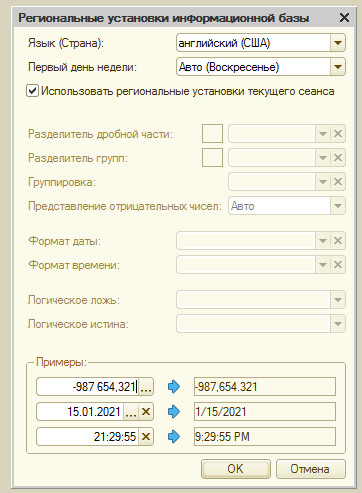
As you can see, the settings are different.
Decision
For the receiver base, we set the settings similar to the source base, which is loaded from a dt file.

It happens that it is impossible to change the regional settings of the receiver base.
Then we have to change the settings in a separate environment (another server or another DBMS, another version of the 1C platform), in which we load the database from the dt file, change the settings to the desired ones, then unload the database into the dt file and upload it to the receiver database.
It happens that it is impossible to upload a dt file to a file database.
In this case, you will either have to clarify the regional settings from the person who provided the dt file, or sort through the settings -install and try downloading, etc. until success.
The reason may be in the banal change of the “Language — Russian” property in the Windows control panel -> “Language and regional standards”.
This setting can change to, for example, “Russian — Moldova” (keyboard layout), and this will be enough for such a failure to occur.
As a preventive option:
— specify Russian as the default language when installing the platform;
— run with the /Lru key;
— register the systemLanguage=RU startup parameter in the conf.cfg configuration file;
— through the configurator, configure the regional settings of the information base.