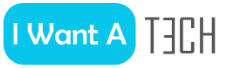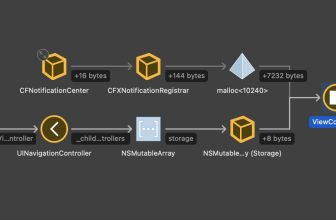If you always have X different programs open, there is a way to organize them better. That’s how it works. […]
You know it: 10 applications open at the same time and every time you have to click through everywhere again until you find the window you need. But: You can also arrange the many windows thematically, so that on command, those that you need at the moment always push themselves into the foreground. For example, you can have a desktop on which Photoshop and Word are open, another with e.g. Chrome and Excel – just as you wish.
How it works
- Press the Window key+Tab key.
- After that, select the new desktop item in the upper left corner.
- Click on Desktop 1.
- Open the programs you want to use together.
- After that, press Window key+Tab key again.
- Click on Desktop 2.
- Open the programs you want to use together.
Now you can switch between the desktops very elegantly using the key combination Window key+Tab+left or right arrow (of course, it is also possible with more than two virtual desktops).